Read and Listen

Read eBooks, magazines and newspapers as well as listen to music and eAudiobooks. eBooks and eAudiobooks are available to download to mobile devices or eReaders. Please note Kindles are not compatible with BorrowBox eBooks.
You may require your library card number (2002900xxxxxxx) and password to access some eLibrary products. Forgot password?
On BorrowBox you can access Australian and international eAudiobooks, eBooks, eMagazines and eNewspapers from the comfort of your home. The Herald Sun and The Australian are available daily after 11am.
- 10 eBooks and 10 eAudiobooks in one loan period
- 30 ePress latest issue titles (magazines and newspapers)
- Unlimited back issues of ePress
- 14 day loan period
- Can be returned early
- Two renewals for 14 days on eBooks and eAudiobooks
BorrowBox can be accessed from the BorrowBox app via AppStore or Google Play Store or online.
How to read eBooks and ePress or listen to eAudiobooks using the BorrowBox app
The BorrowBox app allows you to download eBooks and eAudiobooks to your smartphone or tablet. These instructions will help you to:
1) Download the BorrowBox App
- Download the BorrowBox app via AppStore or Google Play
- When the download is complete, you will see the BorrowBox app icon on your device home screen. Open the BorrowBox app.
2) Create your account
- On the 'Welcome’ screen, touch on the ‘Library’ option and start typing “Stonnington”. Choose Stonnington Library when it appears.
- In the ID/Barcode section, enter your full library card number
- In the PIN/Password section, enter your library pin/password
- Touch Sign in
- Enter your email address in the 'Complete Registration' screen.
3) Download an eBook/eAudiobook
- Touch on eBooks/eAudiobook icon
- Browse collection and make your selection
- Touch Borrow and Confirm Loan
- Touch Download Now to download to your device
- To locate your downloaded eBooks, touch on My Loans icon.
4) Renew a loan
A loan period is 14 days. You can renew an item twice. A renewal counts as one loan; if you have no loans available you cannot renew an item. You can renew even if another borrower has reserved it.
- To renew an item, in the My Loans screen, locate the item you would like to renew and touch Renew
- Confirm Renewal.
5) FAQs
- Can I return a title early?
Yes, locate the title you would like to return in My Loans and touch Return.
- Why can’t I see any of My Loans history or current Loans?
Ensure have logged on to the BorrowBox app with the same card number you used to create your account. If you created your account with your full library card number (2002900xxxxxxx) and have then reset the app and logged in with only the last seven digits of library card number, it will not recognise your loans.
- How do I reset my BorrowBox app?
Apple devices: In the Settings tab, go to Account Details section and press Reset. Please note all current downloads will be lost.
Android devices: Press the Menu button and select Account Details. On the following screen select Reset App.
How to read eBooks and ePress online with your browser
- Go to BorrowBox on any browser
- Login to your account and borrow a book, magazine or newspaper
- Once you have confirmed your loan select the download button
- Select Read Online
- The title will open ready to read. There are menu options in the bottom left including text and layout options and full screen mode. You can turn the page by clicking on the left hand or right hand side or with the arrows down the bottom
- When you have finished reading you can log out of BorrowBox. To continue reading you will need to log into BorrowBox and click on My Loans. This will load your current loans and you can select download now and then read online.
How to listen to an eAudiobook on a device/mp3 player
You can use the BorrowBox app to download eAudiobooks to your smartphone or tablet. You can find the app via AppStore or Google Play.
To download eAudiobooks to your computer and transfer to your device/mp3 player you need to:
1) Search and borrow an eAudiobook
- Search the collection and click on the Borrow button below the title cover.
- Click Confirm eAudiobook Loan.
- Choose whether you wish to Continue Browsing or Download.
- The title will now be visible beneath Active Loans/Reserves on the right side of your My Account page.
2) Download an eAudiobook
- You can choose to either download the complete eAudiobook or in parts.
- If you get a pop-up with options to ‘Open, Run or Save’ your loan, select Save and take note of the location where the file will be saved. (Tip: Save to desktop so the file is easy to find. Check Download folder on your computer if you can not locate your downloaded eAudiobook.)
3) Locate and Transfer eAudiobook
- Locate the downloaded eAudiobook folder. If required, unzip the file (right-click and select Extract All, then follow the prompts to finish unzipping).
- Move the file to your media library.
- Connect your device to your computer with the cable supplied with your device.
- Transfer the eAudiobook to your device (by click and drag) or sync device as required.
4) Return an eAudiobook early
- Click on My Account.
- Locate item you would like to return under Active Loans/Reserves.
- Click on Return button.
- Click on Confirm Return.
How to use BorrowBox with your eReader or PC
To access BorrowBox eBooks on your eReader you first need to:
Check my device is compatible
To access BorrowBox your eReader must work with Adobe Digital Editions software. Check if your eReader is compatible at the Adobe website.
Note: The list is not comprehensive as it is impossible to keep up with new eReader products released. If your eReader’s user manual states that it is compatible with Adobe Digital Editions eBooks, Adobe DRM or Adobe Digital Editions then it would be safe to assume that the device is compatible with BorrowBox. If you find this is not the case, please contact the place of purchase or manufacturer to report this discrepancy.
If your device is compatible or if you would like to read eBooks on your PC you will need to:
1) Create an Adobe Digital ID
- Go to the Create Adobe ID sign in page and fill in the form to create your ID.
- Click on the Create button.
- A confirmation message will appear.
2) Authorise and Install Adobe Digital Editions
- You need to download Adobe Digital Editions software to read and download eBooks from BorrowBox.
- Download the Adobe Digital Editions software.
- When requested to authorise software use your Adobe ID as created in Step 3.
3) Download eBook to computer via BorrowBox website
- Sign into BorrowBox.
- Browse eBooks and make your selection to borrow.
- On the download page press the Download eBook button.
- When you get a pop-up dialogue box asking you whether you would like to ‘Open, Run or Save’, select Open With and choose Adobe Digital Editions.
- Adobe Digital Editions will import the eBook file and you can find it in the Borrowed section on the left side.
To read on an eReader you will then need to:
5) Transfer an eBook to an eReader device
- Attach your eReader device to your computer using the connection cable provided with your eReader.
- Downloaded eBook will appear in Adobe Digital Editions in the list on the left side.
- Click and drag the eBook onto the device.
Visit the BorrowBox Help pages for more information and FAQs.
Access BorrowBox help pages
BorrowBox also have dedicated help pages. Login your library card number and PIN/Password to access.
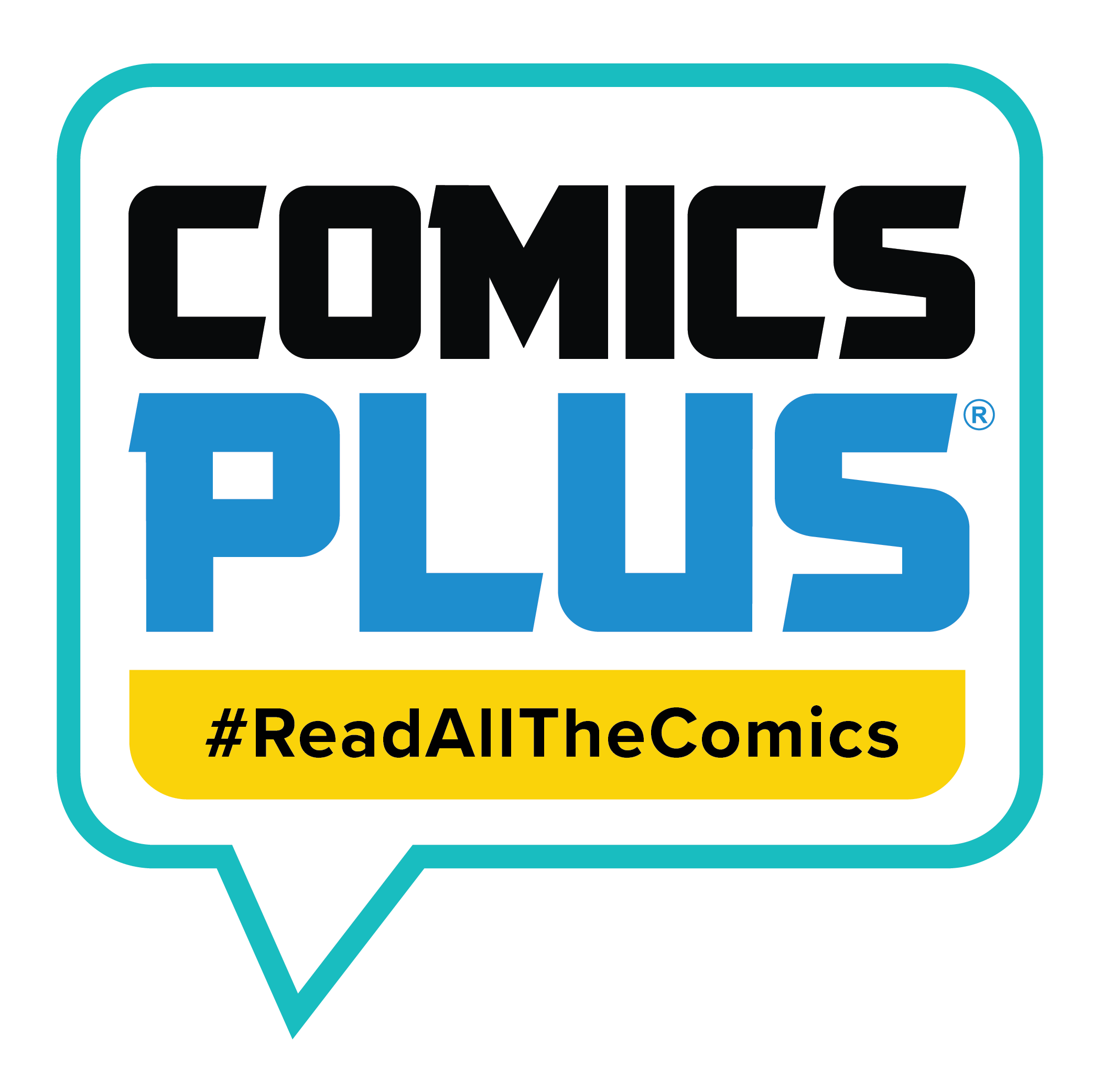
Comics Plus
Comics Plus features thousands of comics, graphic novels and Manga titles. There are no reserves or waiting lists and you can borrow as many as you like!
The Childrens collection features comics and graphic novels to suit ages 3 to 10 years. This collection can be borrowed by all library members.
The Young Adult collection features comics and graphic novels to suit ages 11 to 18 years. This collection can be borrowed by young adult and adult library members.
The Full Collection features comics and graphic novels from the junior, young adult and adult collections and can be borrowed by adult library members.
Comics Plus can also be accessed from the Comics Plus app available in the App Store or the Google Play Store.
Choice Magazine on Flipster
A digital copy of the Choice magazine is available on Flipster.
- There are no loan limits
- You can download CHOICE magazine with the Flipster app for offline reading
- Editions of CHOICE from 2015 onwards are available
Flipster can be accessed via the Flipster app (App Store or Android) or online.
Access CHOICE magazine online and search all editions
- Click the link for Flipster
- Enter your Stonnington Library card number
- Select the edition and start reading
The online edition has a built in search function that allows you to search just the issue you are reading or all issues.
To search:
- Open the latest edition of Choice available
- Click on the magnifying glass in the top right hand side
- Select All issues in the first drop down box
- Enter your search term
- Results appear in date order and feature a thumbnail image and a short sentence. You can click the thumbnail to go directly to the article.
Access CHOICE magazine on Flipster app
Download the Flipster app (App Store or Android)
- Open the app and click on Get Started
- Search for and select Stonnington Library
- Enter your Stonnington Library card number
- Tap the Choice magazine. You can scroll down to access previous editions.
- Tap the download button
- Tap the read button
Freegal Music+ allows you to stream unlimited music and download 5 songs per week (the cap resets every Monday night). You can also watch music videos (each video uses 2 of your weekly downloads).
Music is available for download in mp3 format, no software installation required. Works with PCs and Macs, and transfers to all devices.
Freegal Music+ can be accessed via the Freegal Music+ app available in the AppStore or Google Play Store or online.
How to use the Freegal app
- Download the Freegal app via iTunes or Google Play.
- Open Freegal app and in first search bar (Enter zip code, city, or country...) type 'Australia' and touch GO.
- Scroll down and locate Stonnington Library and Information Service.
- Enter your full Library card number and pin and touch Go.
- Agree to terms & conditions if required.
- You can browse and download music in the app. Select the 3 dots to the right of a song to stream, add to playlist and download
How to download songs
Download to computer
- Click on Freegal link via Stonnington website.
- Click on Login on top right corner.
- Enter your full library card number and pin and click Login.
- Note: first time users will have to accept terms and conditions.
- Add email if you would like to receive twice-weekly email reminders of your available downloads or click Cancel.
- Browse selection and click on the track to start streaming song
- Click on Download icon to download to your computer. Note: once you agree to download you have used one of your downloads, and you cannot cancel.
- On the Download pop up click on dropdown menu next to Save and Save As to Desktop.
- When download has completed, click on Open, should play automatically.
- At this point the file can be transferred to iTunes or other media manager by Import or Click and Drag function.
Transfer downloads from iOS device into your computer
- Attach your device to computer.
- Open up iTunes and you will see an area titled 'Devices' on the left.
- Click on the device you wish to transfer music from. At the top of the screen will be options including ‘Summary, info, apps, music, movies, etc.’ Select ‘Apps’. Scroll down and select the Freegal app.
- View the file that contains the music downloaded from the app.
- Take that file and simply drag it to your desktop background. This will save the music to your desktop.
- Now that the music is on your computer, you can move this music into your iTunes by dragging and dropping individual songs into iTunes/Apple Music.
How to stream music
How to stream
On personal computer:
- Click on Freegal link via the Stonnington website
- Click on Login on top right corner
- Enter your full library card number and pin and click Login
- First time users will see a pop-up screen that will take you through the basics of streaming
- Counters in the top right and will keep you informed of your usage
- Click on selected song's cover
- Click on the song to stream song
- To stream album, select album and click on its cover. Click on blue arrow of first song and the whole album will stream.
On mobile device:
- If My Streaming Playlists option is not visible under Playlist tab you will need to update app
- Touch on song title you want to stream
- Touch on blue arrow to stream song
- Touch on blue Stream Album button to stream whole album.
Freegal help and instructions
- You have five downloads per week
- One music video uses two of your weekly download allocations
- Unlimited music streaming
- The downloads are all in the MP3 format with no DRM, and videos are in the MP4 format with no DRM
Visit the Freegal Music Help Page for FAQs
FAQs
Troubleshooting and FAQs:
- Where did my Download go on my computer?
Check the Downloads folder in your Operating System. It is recommended to Save File to Desktop when downloading for easy recovery
- Why are there limits on the amount of downloads I can make? What does “limit exceeded” mean?
The limit is set so that a maximum number of patrons may have equal access to the songs in the Freegal Music Service. The “limit exceeded” appears when you have used all of their downloads for the week.
- I downloaded a video and it took 2 of my downloads when I downloaded only 1 video?
That is the expected functionality. Videos are premium content and cost the end user 2 of his or her weekly downloads.
- Why does the counter say I've downloaded 5 songs when I'm sure I haven't?
You may have started a download then changed your mind and cancelled it. Once you click the "download now" button, it can't be reversed. It will count towards your download limit even if you cancel or choose "play" instead of "download." To avoid this, please use the song clips to ensure you are downloading a song you want in your music library.
- Can I download an item more than once?
In the Freegal Music navigation bar, you will see "Recent Downloads." You can re-download a song up to two more times within 2 weeks from the original download for reinstall purposes, in case your connection timed out. This re-download will not count against your download totals.
- What is the difference between streaming and downloading?
Downloading is capturing and keeping the file on a permanent basis. Streaming is accessing the file on a temporary basis, while connected to the internet.
The Good Reading Online Hub for Book Lovers helps members to:
Good Reading for Kids is an Australian website for kids focusing on books and reading! It is full of poetry, book reviews and more.
The Good Reading for Young Adults website features young adult reviews, author interviews and more.
PressReader
PressReader allows you to access over 7000 magazines and newspapers from around the world. There are also 10 puzzles available to complete online daily including Cryptic Crosswords, Sudoku and more.
Popular titles include:
- The Guardian
- Newsweek
- The Herald Sun
- Australian Women’s Weekly Food
- Woman’s Day Australia
- New Idea
Please note:
- The Herald Sun and The Australian are available from 11am each day
- Puzzles are only available on the website
PressReader can be accessed via the PressReader app available in the AppStore and Google Play store or read online.
Getting started with PressReader
To access PressReader you will need your library card number and library password. If you have forgotten your library password you can reset your password online.
View a video on how to get started with the app.
To access from a PC
- Click the PressReader link.
- Click on sign in (top right hand side)
- Select Library or Group
- Search for and select Stonnington Library
- Login with your library card number and password
To access from your tablet:
- Download the AppStore app or Google Play Store app
- Click on sign in
- Select Libraries and Group
- Search for and select Stonnington Library
- Login with your library card number and password
* Note: you will need to sign in every 30 days on your tablet.
Daily Newspapers
The Age
A digital replica of The Age (Weekday editions and Weekend editions) is available on BorrowBox ePress with editions available from 1 July 2024 onwards.
ANZ Reference Centre allows you to search and read individual articles from 30 December 2004 onwards.
Herald Sun
A digital replica of the Herald Sun is available from 11am on BorrowBox and PressReader
The Australian
A digital replica of the Herald Sun is available from 11am on BorrowBox and PressReader